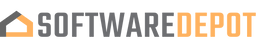Option 1: Performing a Clean Installation
Perform a clean installation when you're upgrading from an older version of Windows or installing Windows on a new PC without an operating system.
1. Download Windows Media Creation Tool Directly from Microsoft
First, visit the official Microsoft website to download the Media Creation Tool:
https://www.microsoft.com/en-us/software-download/windows10
Link copied to clipboard!
2. Run the Media Creation Tool
After downloading the tool, open it and follow these steps:
- Create installation media for another PC
- Select preferred language
- Select Edition: Windows 10 (includes both Pro and Home)
- Select architecture (64-bit or 32-bit)
- Select the media to create (USB flash drive or ISO file for DVD)
3. Perform a Clean Installation
Once you've prepared the installation media, boot from the USB or DVD you created, and follow these steps:
- Boot from the USB flash drive or DVD you created
- Select language, time, and keyboard preferences
- Enter product key (provided by us) Installation type:
- Custom: Install Windows only (advanced) Remove all partitions and create a new one to install Windows Proceed with installation
Troubleshooting
Unable to Select Windows 10 Pro During Clean Installation?
If you can't select Windows 10 Pro during installation, follow these steps:
Open Notepad and add the following: [Channel] Retail [VL] 0 Save as ei.cfg in the \sources folder of the installation media Retry installation
Code copied to clipboard!
How to Fix Error Code 0xc004c060?
If you're seeing this error, follow the steps below:
- Run Command Prompt as Administrator:
- Press Win + S, type cmd, and right-click Command Prompt Select Run as administrator
- Delete current product key:
- slmgr /upk Clear license information: slmgr /cpky
- Enter new product key:
- slmgr /ipk Activate with the command: slmgr /ato
Code copied to clipboard!
How to Fix Error Code 0xc004f050?
Follow these steps to resolve error code 0xc004f050:
Disconnect from the internet Press Windows key + I, go to System > Activation > Change product key Enter generic key: VK7JG-NPHTM-C97JM-9MPGT-3V66T Once upgraded to Windows 10 Pro, reconnect to the internet and activate using your valid key