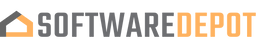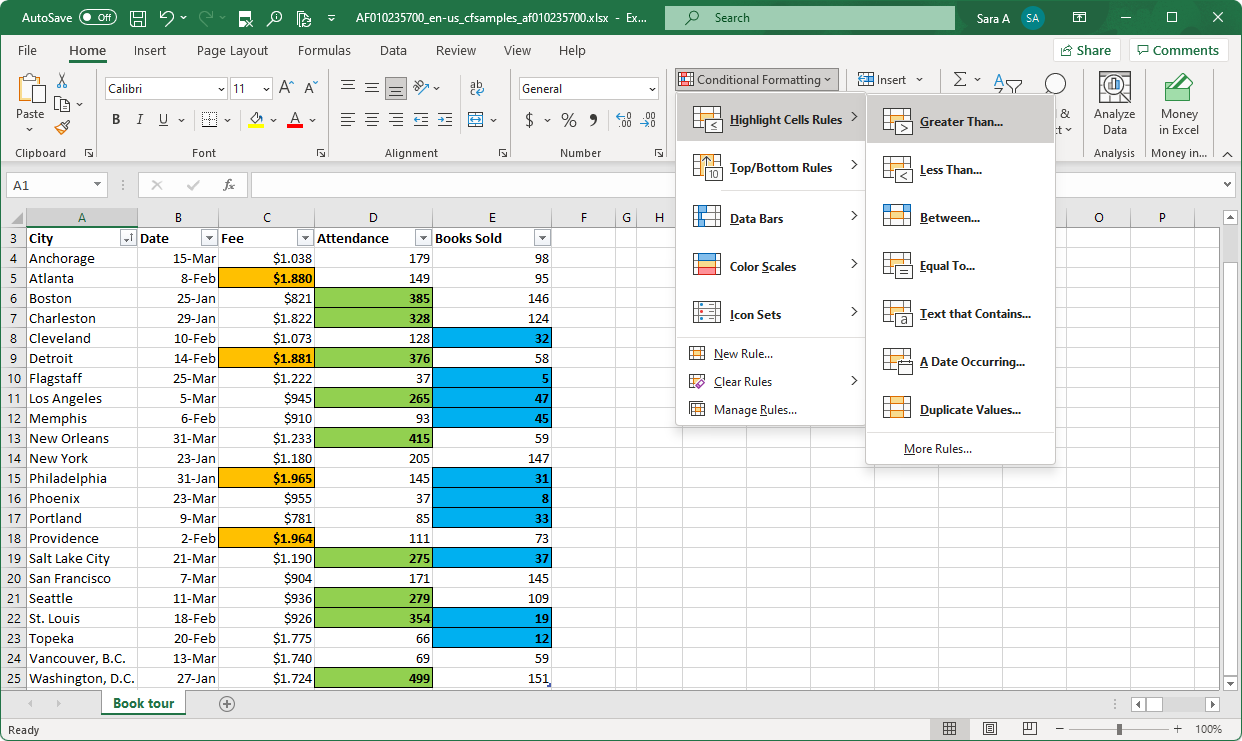Do you want to become an Excel master? Excel is the world’s most advanced and accessible spreadsheet application. With hundreds of features, incredible capabilities, and regular updates Excel is a valuable tool for any business.
Becoming a master of Microsoft Excel is not an easy task on your own. With so many features and functions to learn, it can seem overwhelming. Luckily for you, we're here to help! We've compiled some tips and tricks that will make your time with Excel more enjoyable.
Check out our blog post for more information on how you can become a Mastermind of Excel in no time at all!
7 Tips to learn and master Microsoft Excel
This section breaks down some of the most important things for excelling in Microsoft Excel. In the following 7 tips, you will find advice and tricks that can help take your Excel game to a whole new level.
1. Learn to navigate the Excel interface
When you first open up Excel, it greets you with a Home tab that houses all basic functions like creating new sheets or selecting units of measurement.

Once a document is open, the Ribbon interface will become available at the top of your screen, along with other elements like the Quick Access Toolbar. The Ribbon tabs are divided into groups for formulas and charts; always found above your spreadsheet. Navigate through data on the bottom section below your spreadsheet to find specific cells, rows, columns.

If all else fails, Excel has an automatic “Tell me what to do” bar to help you locate tools. The keyboard allows you to move around a spreadsheet with ease, too. For instance, the Tab key will take your selection and place it in the next cell within that column; pressing Enter takes focus down one row at a time until you return to where you started (with Control + Home).
2. Note down some essential Excel shortcuts
Excel is the pinnacle of data analysis, and it's no wonder that so many people use it to crunch numbers. But there are a lot of shortcuts you can take advantage of with this program — if you know where to look! Check out some keyboard shortcuts below for an easy way into mastering Excel:
- F1 — Access Excel’s help system
- Ctrl + A — Select all cells in the spreadsheet
- Ctrl + F — Search for something in the spreadsheet
- Ctrl + Shift + V — Paste Special
- Ctrl + Shift + U — Expand or collapse the formula bar
- Ctrl + Space — Select the entire column
- Shift + Space — Select the entire row
- Ctrl + Tab — Switch between open workbooks
If you've been looking for shortcuts, check out The Most Useful Excel Keyboard Shortcuts article. With this list of tips and tricks at your fingertips, there's no excuse not to become an expert on the subject!
3. All about Excel’s formulas
Formulas are the backbone of Microsoft Excel. They allow for complicated calculations and even automated tasks. Millions of people use them because it is a fast way to find numbers in their spreadsheets or databases.
Formulas can be used with basic arithmetic operations like adding, subtracting, multiplying and dividing values but also more advanced formulas including SUM, IF, VLOOKUP, COUNTIF, and CONCATENATE statements.
Once you get comfortable writing these formulas your skills will blow away those looking at them from a beginner's perspective! To find out how they work, check out the Overview of formulas in Excel.
4. Data visualization is key
Use conditional formatting to visualize key data, trends, and spot critical information at a glance. You’re able to create many different rules for conditional formatting that work in different situations. Use the vibrant colors when you want your audience's attention drawn instantly because it catches our eye quickly!
Instead of the tedious process of manually going through each cell, you can use Conditional Formatting to automatically format cells based on what they contain. Just select a range and choose your conditions from Home > Conditional Formatting as seen above. Select whichever option you want and complete the setup.
5. Use Freeze Panes for headers
Spreadsheets are a great resource for information, but they can be difficult to navigate. To make things easier and more efficient so you're not constantly scrolling up or down through the document, use freeze panes!
This feature allows you to lock headers in place on your screen as long as needed - even if you scroll past them while looking at other parts of the spreadsheet. As seen on row 150 above with Freeze Top Row selected (or alternatively Freeze First Column), these labels still show when necessary regardless how far into your workflow it may have occurred!
Use the freeze panes feature to help make your spreadsheet easier for yourself and others. The menu option is View > Freeze Top Row or Freeze First Column. If needed, you can combine both!
6. Make your data more readable with graphs and charts
You can create a chart to display your data in an interesting way. There are many types of charts, from pie charts all the way up through line graphs and everything else you could want! To do this, simply select the cells that contain your data and click Insert on Excel's Ribbon; then choose any type of graph you like.
Excel offers more advanced Pivot charts that we'll discuss in an upcoming article. Keep your eyes peeled to be the first to learn about these new features!
7. Macros are the key to quick success
Macros allow you to make tedious work a breeze! Record your tasks by going into View > Macros, then clicking on the button labeled Record Macro. Perform the steps you want to repeat in the future, and then save the macro.
When done, you'll have created an automated task with a VBA code, which can be saved or shared online if desired! Macros are a time-saving tool for automating tasks that otherwise require repetitive actions, and can also be downloaded online.
Conclusion
As we've seen, Microsoft Excel is not a simple program to master on your own. There are so many features and functions that it can be overwhelming! Thankfully for you, there are plenty of ways to learn from professionals - like the team at SoftwareDepot.
We have compiled some tips and tricks that will make learning about Excel more enjoyable. Whether this article has helped you or you're interested in other articles related to being productive with software programs, feel free to browse our blog posts for more information.