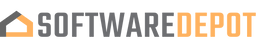Microsoft Windows Server 2016 Remote Desktop User CAL License
Why this?

OUR PROMISE

LIFETIME SUPPORT
- For 1 Device
- Digital download
- Lifetime support at no extra cost
👋WHAT MAKE US DIFFERENT
Your product activation code will be
emailed to you 15-30 minutes after checkout.
As your company grows and expands, the needs of its employees grow and expand along with it. Employees may be productive from a home office, for example, or they need to travel a great distance for a business meeting and need to have access to certain files and applications while they are out of the office. No matter the reason, having a server capable of remote desktop options can only be a boon for your company and your users.
Microsoft offers one of the finest versions of Remote Desktop Services on the market, and with the recent release of the Microsoft Windows Server 2016, the Remote Desktop Service is even better than ever. Easily access the files you need from anywhere, deliver virtualized applications, and access your desktop from another computer or even another desktop, all with only an internet connection.
Features
The Windows Server 2016 Remote Desktop Services includes everything your company needs to get your server up and running, along with many improvements from past versions to create the best version of the Remote Desktop Services yet. Read on to see the features added that can make a huge difference for you and your company.
Virtualization based on Sessions—Take advantage of the computing power introduced in Microsoft Windows Server 2016 and offer a cost-effective multi-session environment that will drive your users' every day workloads with speed and efficiency. Keep everyone working and keep things moving along easier than ever before.
Virtual Desktop Infrastructure—By using the Windows Client, you can deliver high performance app capability and the familiarity that your users have grown accustomed to through, similar to the traditional Windows Desktop experience. Even someone that is unfamiliar with server infrastructure will be able to get up and running in no time with Windows VDI.
The Full Desktop Experience, from Anywhere—Your users will love the full desktop experience that comes with running a Microsoft Windows 2016 Server. You can install applications and manage them directly on the server itself. If your users rely on the server for their full workstation, or if you have clients coming in from an external services using MultiPoint, your users will always have what they need, when they need.
RemoteApps Offer Even More Flexibility—With Microsoft Windows Server 2016, you can specify individual applications that are hosted or run on the virtualized machine but appear as if they are running on the user's desktop, allowing the user seamless access to server applications from their personal machine. They even have their own taskbar entry and can be resized and moved like any other application. This is ideal for provided secure applications through a remote environment, while offering users the ability to customize their own workstation.
App Compatibility with Windows 10—If your app works on Windows 10, it will almost always work on Windows Server 2016 as well. Plus, it has the same look and feel as Windows 10, ensuring that anyone who uses Windows 10 can very easily use Windows Server 2016 and the Remote Desktop Services contained inside.
Azure SQL Database, Improved—The Remote Desktop Connection Broken is able to store all deployment information, such as connection states and user/host mappings, in a shared SQL database. You won't have to use something like SQL Server Always on Availability Group deployment manual ever again, and instead take advantage of a powerful and highly available environment.
Map GPUs to a Host Machine—Taking advantage of the Hyper-V's discrete Device Assignment, you can now easily map your GPUs on a host machine directly to a VM, which allows that VM to take advantage of that GPU's processor. Have the tools you need to run just about anything from any location.
Individual Desktops to Any End-User—You can now create personal session desktops as part of your Remote Desktop Services deployment. This allows your users to create a personal desktop directly in the cloud, giving users access to the files and folders they need from anywhere. Your Administrators and dedicated session hosts can take the complexity out of hosting an environment and allow the users to manage the desktop as if it was their own, not stored in the cloud.
Support for New Codecs—Remote Desktop Protocol, included in Microsoft Windows Server Remote Desktop, now includes support for H.264/AVC 444 codec, which allows you to optimize videos and texts through the server.
Pen Remoting Supporting—Included in this new release, Pen Remoting is now supported, allowing your touch-screen gestures to translate over to apps and functionality stored on the server itself, making everything feel less like a server and more like a personal machine.
Handle More Concurrent Logon Requests than Ever—With the improved connection handling, your Remote Desktop Connection Broker can now handle over 10,000 concurrent logon requests, as can be seen during logon storms. This makes your system more robust and is perfect for your company as it expands and develops. This also makes deployment maintenance even easier by allowing you to quickly add servers back into the environment with a few quick clicks. Your server will be able to handle any load that is thrown at it, no matter how strenuous it is!
What Customers Say About Us
Frequently asked questions
How can I be certain that my copy of Microsoft Office is genuine?
How long does a genuine software license from SoftwareDepot last?
Can I buy a single-use license software and install on multiple computers?
What is a digital download and how does it work?
What are retail software products?
Can I update my software over the Internet? (not needed as there's no update after 2021)