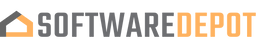Truly VPN 1 Yr 3 Devices for Mac
Why this?

OUR PROMISE

LIFETIME SUPPORT
- Digital download
- Lifetime support at no extra cost
- 👋New here?
👋WHAT MAKE US DIFFERENT
Your product activation code will be
emailed to you 15-30 minutes after checkout.
- Safe and uninterrupted browsing
- 1 Year License for 3 devices
- Digital download
- No Ads
- Lifetime support at no extra cost
Get Truly VPN for your computer, files, folders, and network security. Enjoy unrestricted access to content worldwide.
Protect your Online Browsing and Information 24/7. Browse the Internet privately. Be safe whenever you connect to shop, stream, and socialize!
Truly VPN secures the connection between your device, the WiFi hotspot you have connected to, and the World Wide Web. It protects your online browsing from tracking, information snooping, IP logging and more, providing you with complete anonymity and privacy!
Truly VPN VPN uses strong encryption algorithms to mask and falsify your location so you can browse the internet freely without geographical limitation, censorship or any other restriction.
Truly VPN is compatible with Windows and Mac.
Why use a Truly VPN connection?
-
Enhanced privacy: Protect your private information and browsing habits by hiding your identity while using the VPN connection.
-
Complete online freedom: Bypass any geographical restriction by using remote location servers to falsify your true IP address and location.
-
Maximized security: The secure VPN connection adds an encrypted tunnel between your web-activity and anyone who tries to look for potential devices to hack into.
-
Smoother browsing: Truly VPN encryption and anti-advertisement algorithms enhance browsing speed and reduce annoying banner ads and tracking elements.
-
Anonymous: Surf the web anonymously with complete privacy.
-
Diverse: Choose from multiple server locations available at all times.
-
Secured: Your data is highly protected with 256-bit AES encryption.
-
Unlimited: Use Truly VPN to shop, stream and socialize without any bandwidth limitations.
How to Get Truly VPN
Step 1: Sign Up for Truly VPN
-
Visit the Truly VPN Website at TrulyOffice.com
-
Create an Account: Click on the sign-up button and follow the instructions to create a new account.
-
Choose a Plan: Select a subscription plan that suits your needs and complete the payment process.
Step 2: Download the Truly VPN App
-
Go to the Downloads Page and click Add to Cart.
-
Select Your Device: Choose the appropriate download link for your device (Windows, macOS, iOS, Android, etc.).
-
Download the App: Click the download button to get the installation file.
-
Wait for less than 15 minutes for the download to be sent to your email. Our customer service team will send the key as soon as possible and if you want they’ll guide you through the installation process.
Step 3: Install Truly VPN
-
Run the Installer: Locate the downloaded installation file and double-click it to start the installation process.
-
Follow Installation Prompts: Follow the on-screen instructions to complete the installation. This typically involves agreeing to the terms and conditions and selecting an installation location.
-
Launch the App: Once installed, open the Truly VPN application.
-
Voila! You now have TrulyVPN.
Step 4: Log In and Set Up
-
Once you’ve installed the TrulyVPN, log in and set it up.
-
Log In: To log in to the app, enter your Truly VPN account credentials (username and password).
-
Configure Settings: Customize the VPN settings according to your preferences. This can include selecting your preferred VPN protocol, enabling a kill switch, or choosing specific servers.
-
You can also choose to have the app launch at every PC startup.
Step 5: Connect to a VPN Server
-
Next is to test if Truly VPN works and continue using it. Make sure you’re online.
-
Select a Server Location: Choose a server from the list of available locations.
-
Connect: Click the "Connect" button to establish a secure VPN connection.
-
Verify Connection: Once connected, you should see a notification or status change indicating that you are connected to the VPN.
Step 6: Enjoy Secure Browsing
-
Browse Safely: With the VPN connected, you can now browse the internet securely and privately.
-
Disconnect When Done: When you no longer need the VPN, open the Truly VPN app and click "Disconnect."
That's it! You are now set up with Truly VPN and can enjoy a secure and private internet experience.
What Customers Say About Us
Frequently asked questions
How can I be certain that my copy of Microsoft Office is genuine?
How long does a genuine software license from SoftwareDepot last?
Can I buy a single-use license software and install on multiple computers?
What is a digital download and how does it work?
What are retail software products?
Can I update my software over the Internet? (not needed as there's no update after 2021)