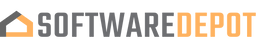EaseUS Disk Copy Pro (Monthly Subscription)
Why this?

OUR PROMISE

LIFETIME SUPPORT
- For 1 Device
- Digital download
- Lifetime support at no extra cost
👋WHAT MAKE US DIFFERENT
Your product activation code will be
emailed to you 15-30 minutes after checkout.
- 1 License for 1 PC
- Lifetime Upgrade Subscription
- Makes a 1:1 clone of your HDD/SSD
- 1-Click OS Migrate to a new drive
- Support Win 11/10/8/Vista/7/XP
- Resize partitions when copying disks
- Quickly migrate data from one PC to another
- Effectively create a local backup of hard drives
EaseUS Disk Copy Home Edition is a reliable and user-friendly software that allows users to clone and copy their hard drives and SSDs with ease. With its intuitive interface, users can easily create a full backup of their system, migrate their data to a new hard drive, or upgrade their existing disk without losing any data.
Why Do You Need Disk Copy Tool?
EaseUS Disk Copy can easily upgrade your hard drive from the old disk to a new one or clone MBR disk to GPT disk or GPT disk to MBR. Also, it allows you to clone HDD to SSD for better performance.
- Disk cloning: Easily migrate your data, operating system and applications to another hard drive without any data loss.
- Keep your data backup handy: Make a complete backup of the source disk and you can restore data from the corrupted hard drive in minutes.
- Upgrade to a larger hard drive: Are you running out disk space? EaseUS Disk Copy provides an efficient way to upgrade your hard drive without much time-consuming job.
Upgrade hard drive to more advanced SSD: Looking for a simple way of speed boot? Upgrading HDD to SSD is one of the easiest ways. EaseUS Disk Copy can smoothly replace the HDD with an SSD.
EaseUS Disk Copy Pro Features
Best Disk Cloning Software That Offers Great Value for Money
- Fast: A faster cloning speed than other tools, requiring less time to clone a hard drive.
- Flexible: Clone only OS or clone only used sectors of the source disk to a smaller SSD.
- Safe: Your computer can be booted from the cloned disk successfully.
Upgrade Hard Drive Without Losing Data
To resolve a low disk space issue on a computer, nothing is more helpful than replacing the current hard drive with a newer and bigger HDD/SSD. Cloning a disk ensures a smooth upgrade from one hard drive to another as it copies files, programs and OS as they were.
Migrate Windows 10/11 Without Reinstalling
No one is willing to spend time and money to reinstall an operating system, particularly when Windows 10/11 takes forever to startup. The disk cloning software can easily migrate Windows installation from HDD to SSD, or SSD to another SSD of SATA/M.2/NVMe type.
Replace Failing Hard Drive for Complete Data Recovery
Losing access to data on a failing hard drive? The expert approved way to recover data from a failing or even dead hard drive is to create a disk image of the bad one to a new healthy drive with the help of disk cloning software.
Clone An Old HDD/SSD to A New Computer
When you build a new PC, it's a great idea to clone all data, files and OS on your old computer's hard drive to another, and boot your new computer from the cloned hard drive to avoid a new round of reinstallation.
Transfer Data from One Drive to Another in Your Pocket
Here's a common scene: you heavily rely on a drive partition for your study, work or entertainment but it's located in a computer. Taking a laptop is not possible but you can clone this part of computer drive partition to another external device to carry along.
Create A Complete Backup for Instant Restore
You can clone your hard drive to serve as a backup. If the original hard drive fails, you can swap it out with the backup drive immediately. Without the time-consuming data restore process, everything remains there and all looks farmilar on the original drive
Quickly Restore A Complete and Working Version of Your Operating System
Clone Hard Drive for Backup and Recovery
Copy your entire hard drive to back up your files & folder, applications, and computer registry, in order to restore a complete and working version of your operating system in the event of hard drive failure or software problems.
Create WinPE Bootable Disk
Creating a USB bootable device allows you to boot a crashed computer and boot a computer without OS via a CD/DVD or USB flash drive. It can readily be used to install a primary operating system, provide troubleshooting options or perform recovery of system data when Operating System crashes.
Best Software to Clone Hard Drive with Bad Sectors
For most disk cloning software, the cloning procedure will be interrupted immediately once your old hard drive is diagnosed with bad sectors. But EaseUS Disk Copy is an exception. Its "sector-by-sector clone" feature can clone HDD or SSD with bad sectors to another disk. When the software detects blank bad sectors from the source disk, it will clone hard drives by skipping the bad sector without interruption.
EaseUS Disk Copy Pro System Requirements
a. File system: FAT12/FAT16/FAT32/NTFS
b. CPU: at least with X86 or compatible CPU with main frequency 1 GHz.
c. Hard driver: 300 MB mini space.
More detail:https://www.easeus.com/disk-copy/home-edition/spec.htm
The list below shows the necessary requirements needed by Disk Copy.
- CPU: at least with X86 or compatible CPU with main frequency 500 MHz.
- Disk space: 1GB or higher memory.
- CD/DVD ROM.
- PS/2 or USB mouse.
- PS/2 or USB keyboard.
- RAM: at least 1GB
- Supported Operating System: Windows XP, Windows Vista, Windows 7, Windows 8,
- Windows 8.1, Windows 10, Windows 11
- Supported Files System: FAT12/FAT16/FAT32/NTFS
- Supported Hardware: Disk Copy can be used to copy data among the following types of devices: IDE HDD, SSD, USB HDD, SCSI HDD, SATA HDD, Fire wire (IEEE 1394) HDD, etc.
What Customers Say About Us
Frequently asked questions
How can I be certain that my copy of Microsoft Office is genuine?
How long does a genuine software license from SoftwareDepot last?
Can I buy a single-use license software and install on multiple computers?
What is a digital download and how does it work?
What are retail software products?
Can I update my software over the Internet? (not needed as there's no update after 2021)