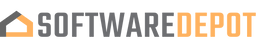You know that your anti-virus software is functional and effective when it blocks certain programs from accessing the online world. But then again, you will want to unblock some applications like email clients, video games, chat programs, torrent downloading when you access Internet sites, or more.
If you're using McAfee, here are ways to access blocked programs and applications.
1. The process begins by right-clicking the McAfee logo in your Windows Taskbar and selecting the “Change settings” option then click on Firewall.
2. Continue the operation by choosing the “Internet Connection for Program” option.
3. Once done, select the program you will allow access, then click or tap the “Edit” button. If the desired program is not reflected in the list, click the “Add” button, and select “Browse” to locate the desired applications or programs.
4. When you are already in the “Access” area, tap the “Incoming and Outgoing” button to allow both inbound and outbound traffic for or to the application or program.
5. In the drop-down menu, the “use designated port” is enough to work on with most applications, however, you can always choose “open ports to home and Network” or “open to all devices” options.
6. You can also tinker the “Net Guard” section when you have problems with certain programs as this feature blocks traffic for certain applications or programs even though you have already configured unblocking of the apps or programs. The trick is to turn off “NetGuard.” This program is a protective layer of McAfee that monitors connections and ensures and validates connection to trusted IP sites. This program is known to affect some programs and applications.
7. Once done, save the reconfigured settings and close the Firewall and you are now ready to explore the Internet.
Buy Trend Micro Antivirus TodayExclusive deals just for you!